Add Permissions
To obtain permissions to access the Resource Group (Create Resource Groups) for the Registered App (App Registration), perform the following steps:
note
Same Permissions will be inherited to all resources under this Resource Group.
To obtain permissions for the resource groups:
- Select the desired resource group. The selected resource group page opens.
- Select Access Control (IAM) in the center pane.
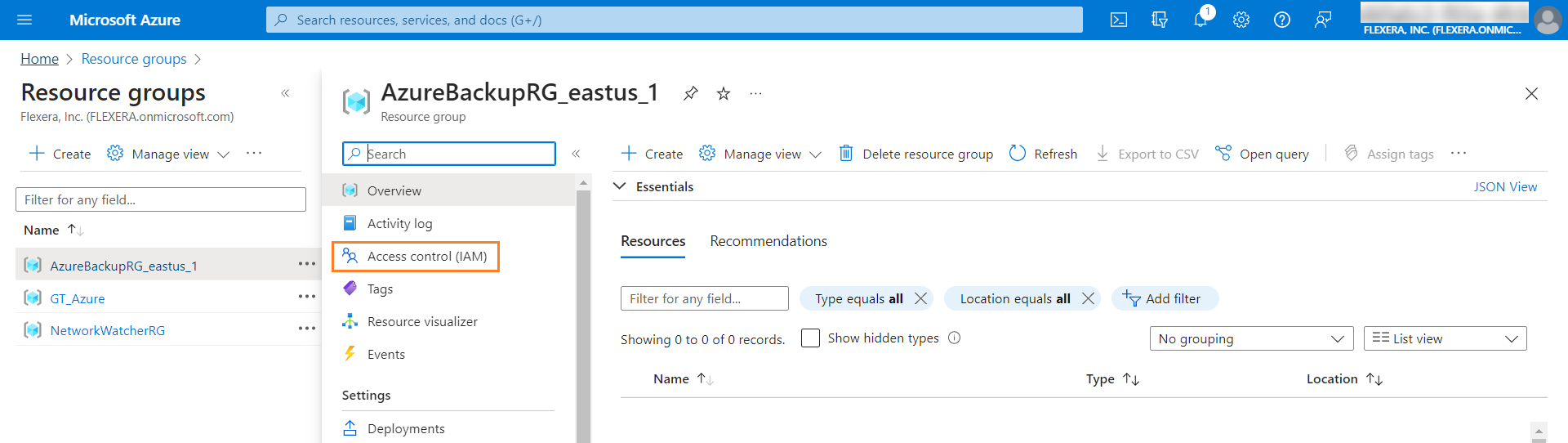
- The Access Control (IAM) page appears in the right pane.
- Click on Add and then select Add role assignment from the list.

-
The Add role assignment dialog box appears. It consists of three tabs:
-
Role
-
Members
-
Review + assign
-
- In the Role tab, select Contributor from the list of roles.
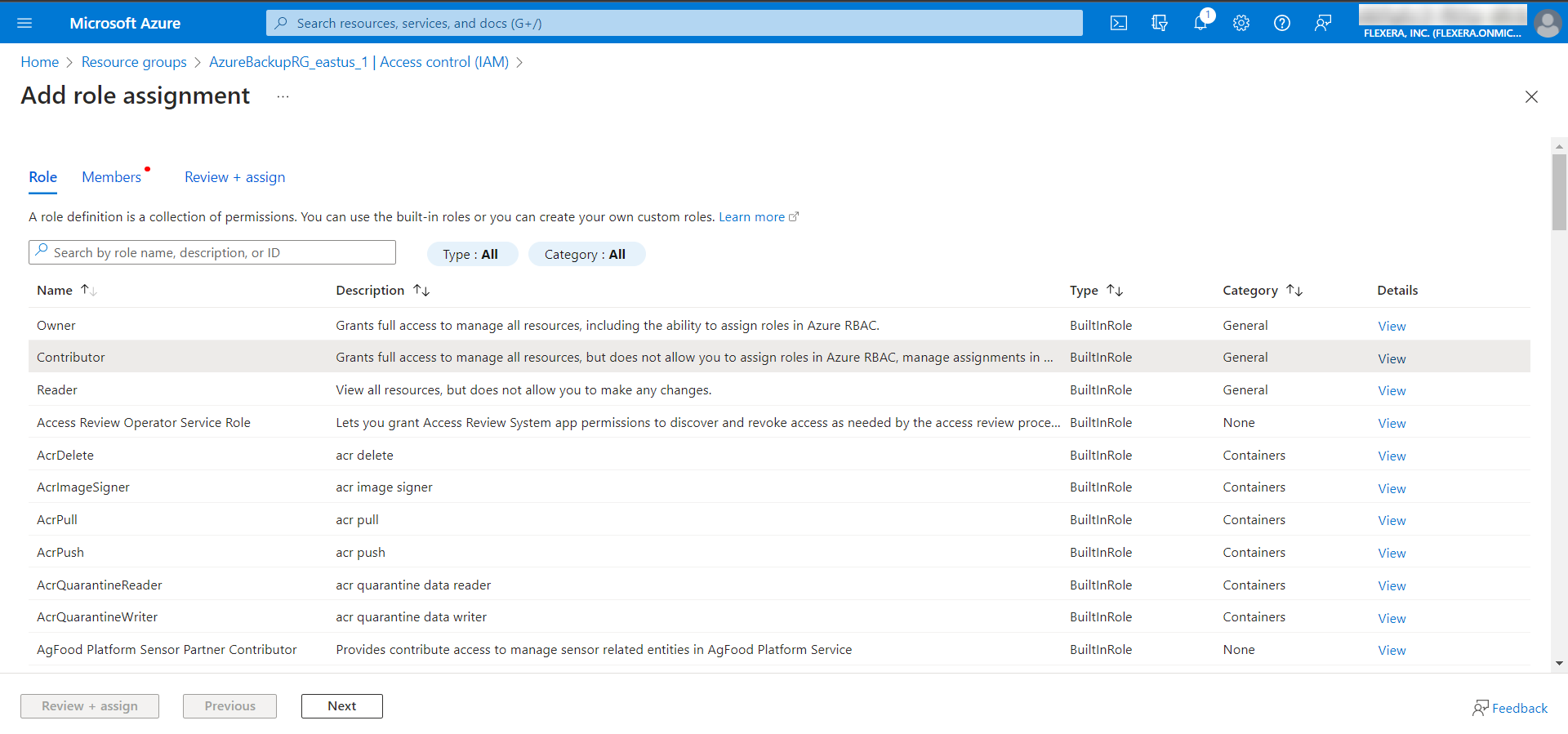
- Click Next. It navigates to the Members tab.
- In the Members tab, click on + Select members link. A small dialog box appears on the right side.
- Select the required member from the list or enter keywords in the Select box to search by name or email address. Click Select button to add the selected member.
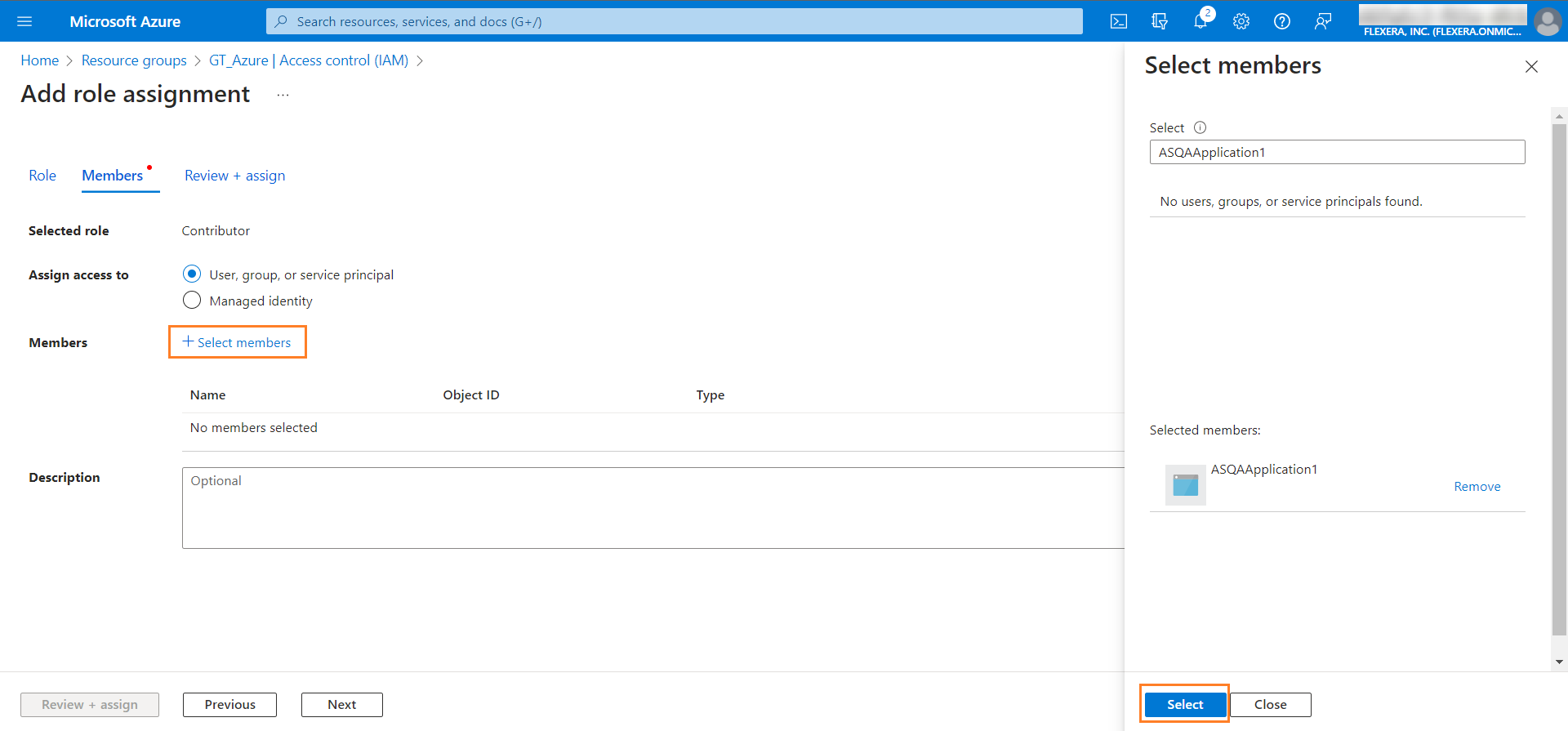
- Selected member details will appear under the Member field.
- Click Review + assign button to obtain permissions for the selected role.