Specifying Package Dependencies Deployment Data
AdminStudio 2025 R2 | 30.0 | Application Manager
Application Manager is included with AdminStudio Professional and Enterprise Editions.
You can use the Dependencies subtab to view or edit a list of other packages in the Application Catalog that must also be deployed with this package onto the target machine in order for this package to successfully operate.
You can use the Dependency Wizard to add new dependencies or to scan for dependencies.
Viewing and Editing Package Dependencies
To view and edit package dependencies, perform the following steps:
To specify package dependencies:
- Open Application Manager and select the Home tab of the ribbon.
- Select a package in the tree. The Home Deployment Type View opens.
- Click the Deployment Data tab and open the Dependencies subtab.
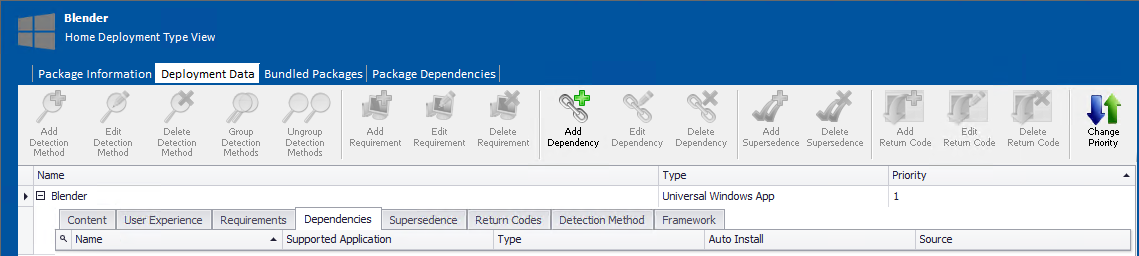
- View existing dependencies, as described in Deployment Data Tab / Dependencies Subtab.
- To modify an existing dependency, select the dependency and click Edit Dependency.
- To delete an existing dependency, click Delete Dependency.
Adding a Dependency Using the Dependency Wizard
To add a dependency to a package using the Dependency Wizard, perform the following steps:
To add a package dependencies:
-
Open Application Manager and select the Home tab of the ribbon.
-
Select a package in the tree. The Home Deployment Type View opens.
-
Click the Deployment Data tab and open the Dependencies subtab.
-
View existing dependencies, as described in Deployment Data Tab / Dependencies Subtab.
-
To modify an existing dependency, select the dependency and click Edit Dependency.
-
To delete an existing dependency, click Delete Dependency.
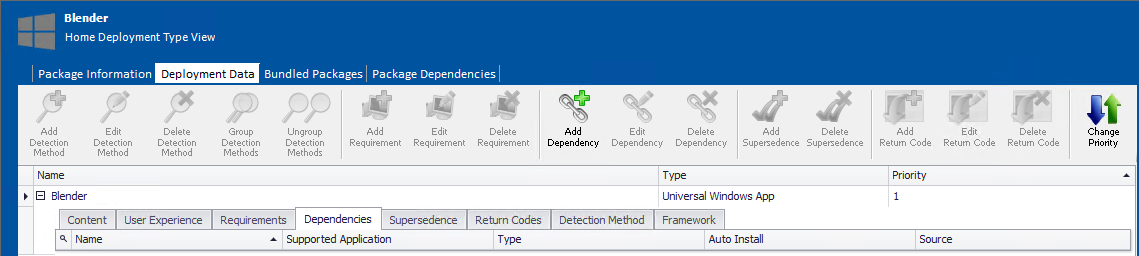
Scanning for Dependencies
To add dependencies to a package by performing a dependency scan using the Dependency Wizard, perform the following steps:
When you scan a Windows Installer package for dependencies, using the Auto detect dependencies option of the Dependency Wizard, you also populate the package’s file level Dependencies View.
To scan for dependencies:
-
Open Application Manager and select the Home tab of the ribbon.
-
Select a package in the tree. The Home Deployment Type View opens.
-
Click the Deployment Data tab and open the Dependencies subtab.
-
View existing dependencies, as described in Deployment Data Tab / Dependencies Subtab.
-
To modify an existing dependency, select the dependency and click Edit Dependency.
-
To delete an existing dependency, click Delete Dependency.
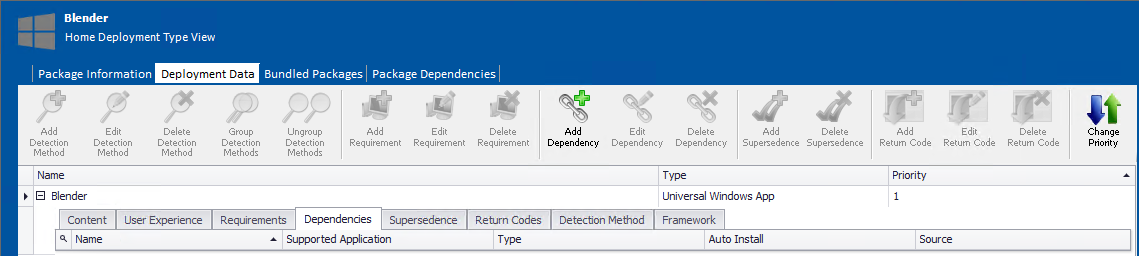
See Also