Additional Requirements Panel
On the Additional Requirements panel, select and specify the requirement type.
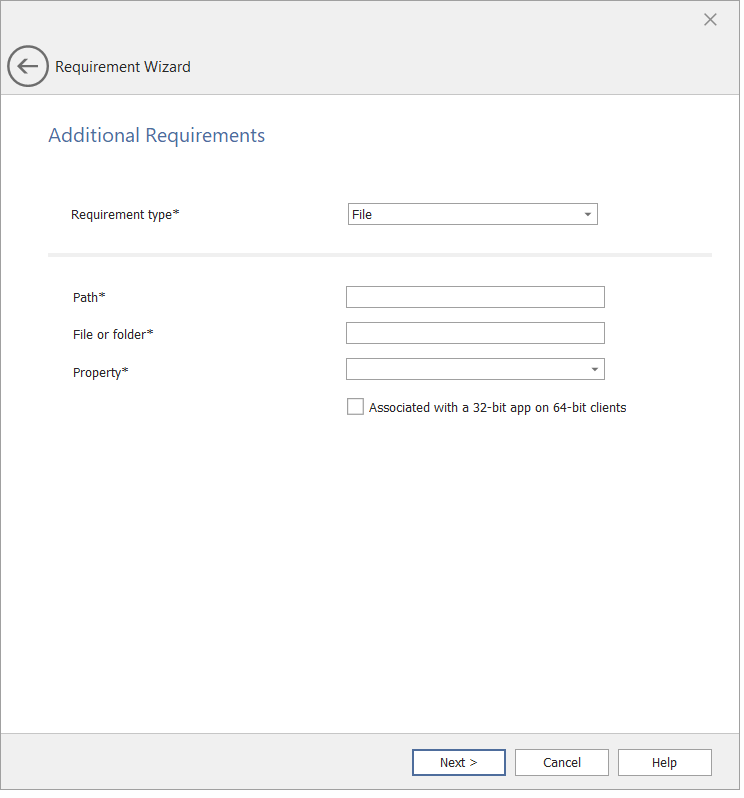
The Additional Requirements panel includes the following properties:
| Property | Description |
|---|---|
| Requirement type | Select one of the following Requirement type: File Registry Script |
| Path | Enter the path of the selected File. |
| File or folder | Enter the name of the file or folder that you are using in this method. |
| Property | Select one of the following Property: File or folder exists Date modified Date created String (version) Size in MB |
| Key Path | Enter the path of the selected Registry type. |
| Value Name | Enter the register value in the text box. |
| Registry Key Requirement | Select one of the following Registry Key Requirement: Key exists Key does not exits String comparison Version comparison Integer comparison |
| Script name | Enter name of the script. |
| Script file | Enter or pasting the script code directly into the Script file text box. You can also click the Browse button and select the script that you want to add for this additional requirement. If the application is detected, the requirement process will provide a 0 value exit code and will write a string value to STDOUT. |
| Select output data type | Select one of the following output data type Key: String Date and Time Integer Floating Point Version Boolean |
| Operator | Select one of the following operators: Equals Not equal to Greater than or equal to Greater than Less than or equal to Less than |
| Value | Enter the value to define the condition. |
| Associated with a 32-bit app on 64-bit clients | Select this option to expand any path environment variables in the 32-bit context on 64-bit clients. Unselect this option to expand any path variables in the 64-bit context on 64-bit clients. 32-bit clients will always use the 32-bit context. By default this option will be unselected. For the Registry Requirement Type: Select this option to search the 32-bit registry on 64-bit clients. Unselect this option to search the 64-bit registry on 64-bit clients. 32-bit clients will always search the 32-bit registry. By default this option will be unselected. |
| Run script as 32-bit process on 64-bit clients | Select this option to run the script in a 32-bit process on 64-bit clients. Unselect this option to run the script in a 64-bit process on 64-bit clients. 32-bit clients run the script in a 32-bit process. By default this option will be unselected. |
| Run this script using the logged on credentials | Run this script using the signed in device credentials. |
| Enforce script signature check | Select this option to verify that the script is signed by a trusted publisher, which will allow the script to run without warnings or prompts. The script will run unblocked. Unselect this option to run the script with end-user confirmation, but without signature verification. |