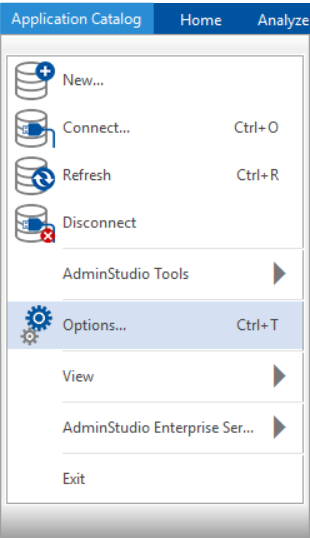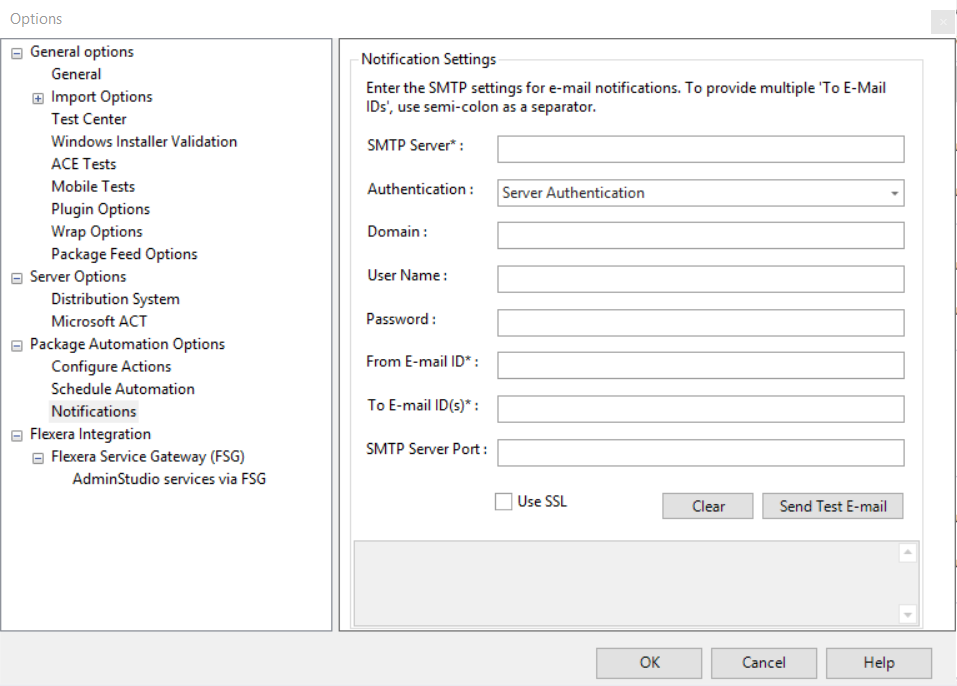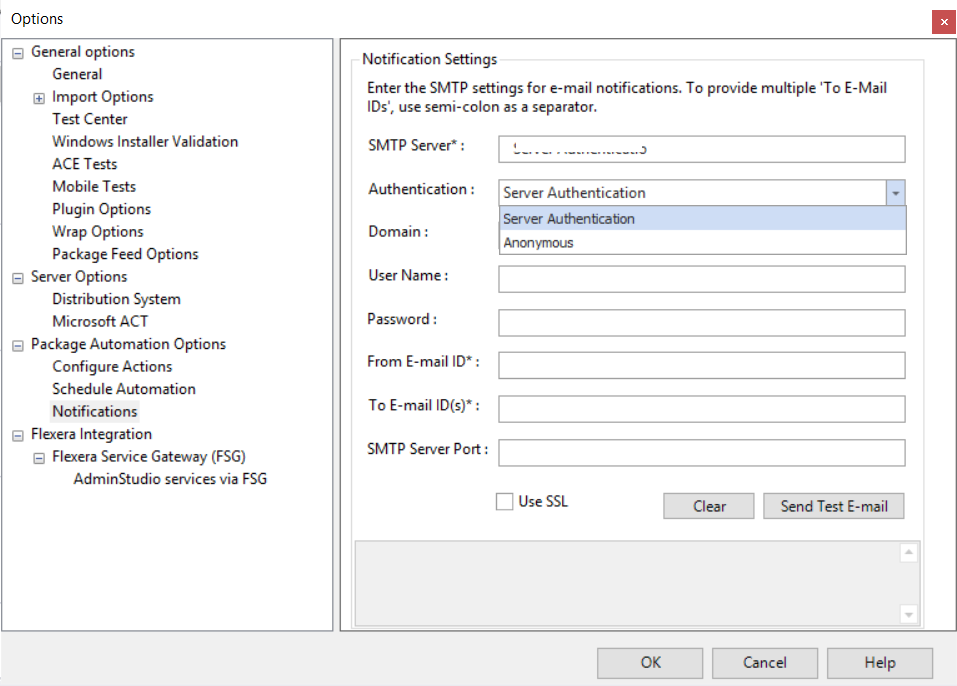Specifying Notification Settings for Automation
E-mail notifications will be sent to specific user(s) every time:
-
A scheduled automation is completed
-
A new version for a subscribed package is available in Package Feed
To set Notification options, perform the following steps:
To set Notifications options:
-
On the Application Catalog tab menu, select Options. The Options dialog box opens. 
-
Under Package Automation Options, select Notifications. The Notification Settings tab opens. 
-
Enter the SMTP Server setting in the text box.
-
Click the Authentication drop down and set to either Server Authentication or Anonymous. 
-
Enter the Domain, User Name, and Password in the respective text fields.
-
Enter the email address of the sender.
-
Enter email address of the recipients.
noteMultiple email address can be added separated by semi-colons.
noteNotifications will be sent to the users whenever there is a new version available for the packages in the Application catalog.
-
Enter SMTP Server Port in the text field.
-
After entering all the details, click Send Test E-mail to send a test e-mail to To E-mail ID(s) to make sure that the email addresses are valid, and then click OK.