Performing Automated Testing of App-V Packages
AdminStudio 2025 R2 | 30.0 | Automated Application Converter
You can choose to launch an App-V package for testing on a virtual machine directly from Automated Application Converter.
Performing Automated Testing of an App-V 4.x Package
You can choose to launch an App-V 4.x package for testing on a virtual machine directly from Automated Application Converter.
To launch an App-V package for testing on a virtual machine:
- Perform package conversion as described in Using the Application Conversion Project Wizard to Perform an End-to-End Conversion or Performing a Conversion Using the Application Conversion Wizard. Converted packages are listed under their source package.
- Launch the virtual machine that you want to use for testing.
- On the Packages tab, right-click on an App-V 4.x package and select Launch Package for Testing from the shortcut menu. The Select Virtual Machine dialog box opens, prompting you to select the virtual machine that you want to use to test the selected package.
- Select a virtual machine from the list.
- If the Microsoft App-V 4.x client is not yet installed on the selected virtual machine, select the Install Microsoft App-V Client option and browse to the location of the Microsoft App-V 4.x Client installation file. Make sure that it is in a location that is accessible to the virtual machine.
- Click OK. The following will occur:
-
The Automated Application Converter will connect to the selected virtual machine.
-
The virtual machine will reboot to the snapshot listed on the Machines tab in the Snapshot Name property of the selected virtual machine.
-
The Guest Agent will launch, and progress messages will be displayed.
-
The App-V 4.x package and launcher will be copied to the virtual machine.
-
If the Install Microsoft App-V Client option was selected on the Select Virtual Machine dialog box, the App-V client will be installed.
-
The App-V package will launch, and the following message will be displayed:
-
- Test the application to determine whether it is operating properly.
- When you have completed testing, click the OK button on the Automated Application Converter message dialog box to shut down the virtual machine. After you click OK, the following message will be displayed in the Automated Application Converter Output window:
[10:54:58 Windows7 - MyApp.sft] Done running application. Shutting down machine..
Performing Automated Testing of an App-V 5.x Package
You can choose to launch an App-V 5.x package for testing on a virtual machine directly from Automated Application Converter.
To launch an App-V 5.x package for testing on a virtual machine:
-
Perform package conversion as described in Using the Application Conversion Project Wizard to Perform an End-to-End Conversion or Performing a Conversion Using the Application Conversion Wizard. Converted packages are listed under their source package.
-
Launch the virtual machine that you want to use for testing.
-
On the Packages tab, right-click on an App-V 4.x package and select Launch Package for Testing from the shortcut menu. The Select Virtual Machine dialog box opens, prompting you to select the virtual machine that you want to use to test the selected package.
-
Select a virtual machine from the list.
-
If the Microsoft App-V 4.x client is not yet installed on the selected virtual machine, select the Install Microsoft App-V Client option and browse to the location of the Microsoft App-V 4.x Client installation file. Make sure that it is in a location that is accessible to the virtual machine.
-
Click OK. The following will occur:
-
The Automated Application Converter will connect to the selected virtual machine.
-
The virtual machine will reboot to the snapshot listed on the Machines tab in the Snapshot Name property of the selected virtual machine.
-
The Guest Agent will launch, and progress messages will be displayed.
-
The App-V 4.x package and launcher will be copied to the virtual machine.
-
If the Install Microsoft App-V Client option was selected on the Select Virtual Machine dialog box, the App-V client will be installed.
-
The App-V package will launch, and the following message will be displayed:
-
-
Test the application to determine whether it is operating properly.
-
When you have completed testing, click the OK button on the Automated Application Converter message dialog box to shut down the virtual machine. After you click OK, the following message will be displayed in the Automated Application Converter Output window:
If you are testing an App-V 5.x package, the Microsoft App-V 5.x client must already be installed on the virtual machine.
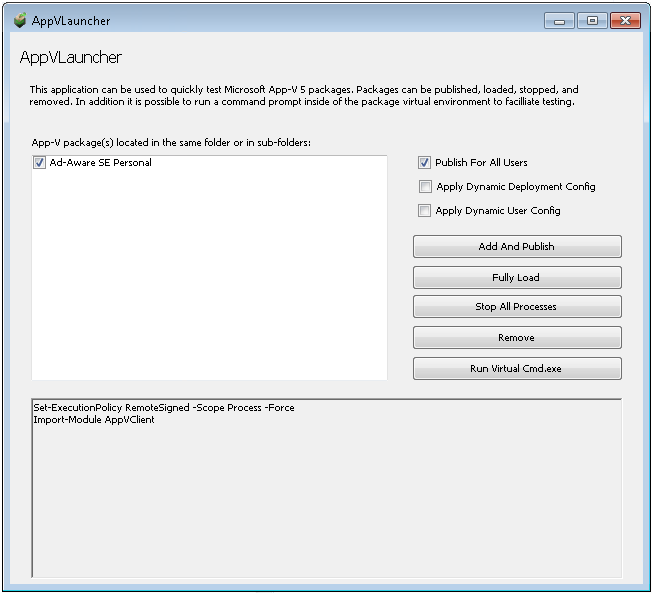
[10:54:58 Windows7 - MyApp.appv] Done running application. Shutting down machine..