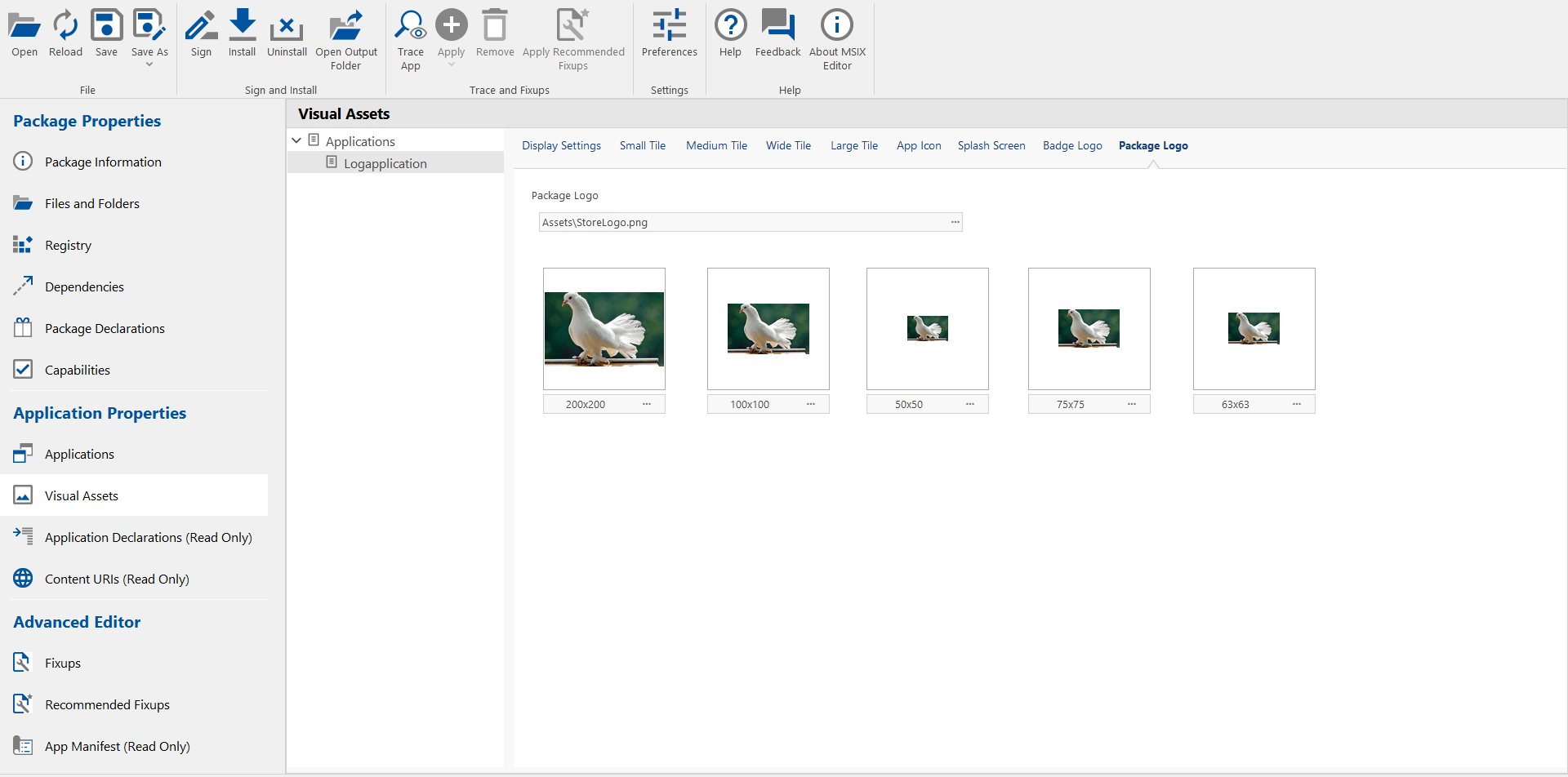Visual Assets View
AdminStudio 2025 R2 | 30.0 | MSIX Editor
Visual Assets comprise of different tile sizes, application icon, package logo, splash screen and badge logo. Upon its installation, MISX surfaces on a Windows machine through these visual assets, for example as tiles and/or application icon on the start menu. Unlike traditional MSI icons, Visual Assets provide flexibility to specify different sizes of tiles and icons with different images and scales. The Visual Assets view enables you to view, edit and generate new visual assets for an MSIX package.
The Visual Assets view has the following configurations:
| Asset Name | Description | Asset File Name |
|---|---|---|
| Display Settings | Describes the visual aspects of the Windows app package like Display Name, Short Name, Show Name, Description, Tile Background, Splash Screen Background, Supported Rotations, Lock Screen Notification, Recurrence, and Url Template on Tiles. | |
| Small Tile | Specify a relative path to a small-sized (71x71) tile background image. | Square71x71Logo.png |
| Medium Tile | Specify a relative path to a medium-sized (150x150) tile background image. | Square150x150Logo.png |
| Wide Tile | Specify a 310x150 image file to be used for a wide tile, only when pinned and resized. If specified, this will allow the tile to be set to Wide. | Wide310x150Logo.png |
| Large Tile | Specify a 310x310 image file to be used for a large tile, only when pinned and resized. If specified, this will allow the tile to be set to Large. | Square310x310Logo.png |
| App Icon | Specify a 44x44 image file to use as a small logo icon that is displayed in the left column of the Start Menu’s All Apps list. | Square44x44Logo.png |
| Splash Screen | Specify a image that defines the appearance of the splash screen, which is displayed by the app during launch. | SplashScreen.png |
| Badge Logo | Specify a logo image that is shown next to the badge to identify the app. This image must be monochromatic, of type .png, and measure 24x24 pixels. | BadgeLogo.png |
| Package Logo | Specify a image appears in App installer, Partner Center, the “Report an app” option in the Store, the “Write a review” option in the Store. | StoreLogo.png |
Visual Asset Generator
In the Visual Asset Generator, you can see the following details:
| Field | Description |
|---|---|
| Source | Browse and specify the source path of the file. |
| Visual Assets | Specify visual assets for the selected source file. |
| Tile Background | Specify the hex value or a color name for the tile background color. |
| Splash screen Background | Specify the hex value or color name for the splash screen background. If you want to specify Splash screen Background color, Splash screen image should be provided. |
Display Settings
In the Display Settings, you can see the following details:
| Field | Description |
|---|---|
| Display Name | Specify name of the Application. This is a mandatory field. |
| Short Name | Specify short name of the Application. |
| Show Name | Specify the short name to be displayed on one of the following: Medium Wide Large Respective tile image should be specified before selecting these options. Multiple selections are allowed. |
| Description | Specify description of the Application. This is a mandatory field. |
| Supported Rotations | Displays in one of the following supported rotations. Select the desired options: Landscape Portrait Landscape-flipped Portrait-flipped Multiple selections are allowed. |
| Lock Screen Notification | The lock screen notification setup for the application. Select one of the following: Badge Badge And Tile Text If you select Badge option then Badge Logo image should be provided, and vise versa. If you select Badge And Tile Text option then both Badge Logo and Wide Tile images should be provided. |
| Recurrence | Shows the recurrence of the application. Select one of the following: Half Hour Hour Six Hours Twelve Hour Daily |
| Url Template | Specify the valid Url template. This field will be enabled only when you select Recurrence type. |
Small Tile
The small square version of the logo image.
Click the ellipses (...) to browse and select a image to a small-sized tile background. You can also select image for the recommended size type at the image-level.
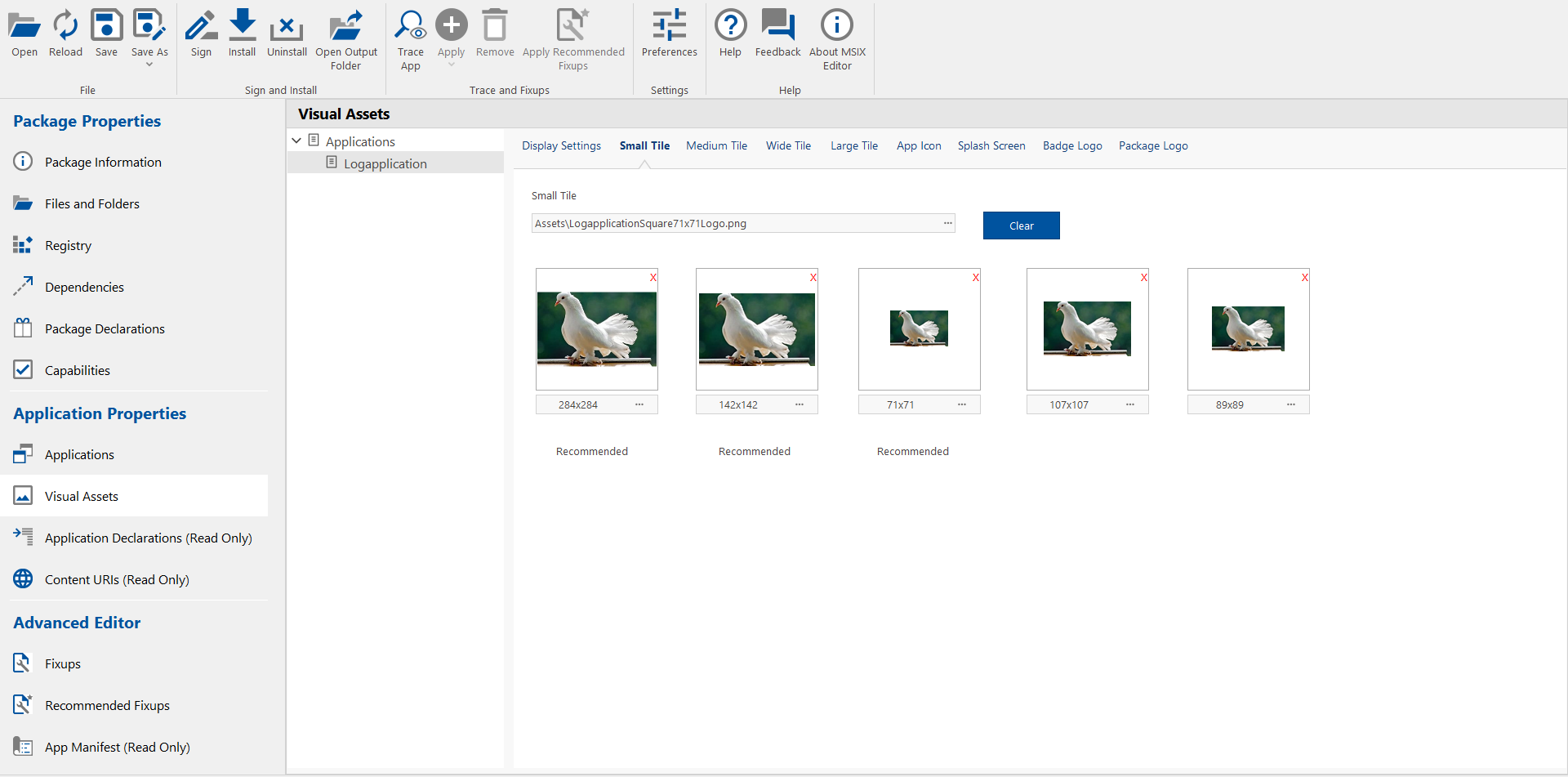
Medium Tile
A medium-size image used as the app's square tile.
Click the ellipses (...) to browse and select a image to a medium-sized tile background. You can also select image for the recommended size type at the image-level.
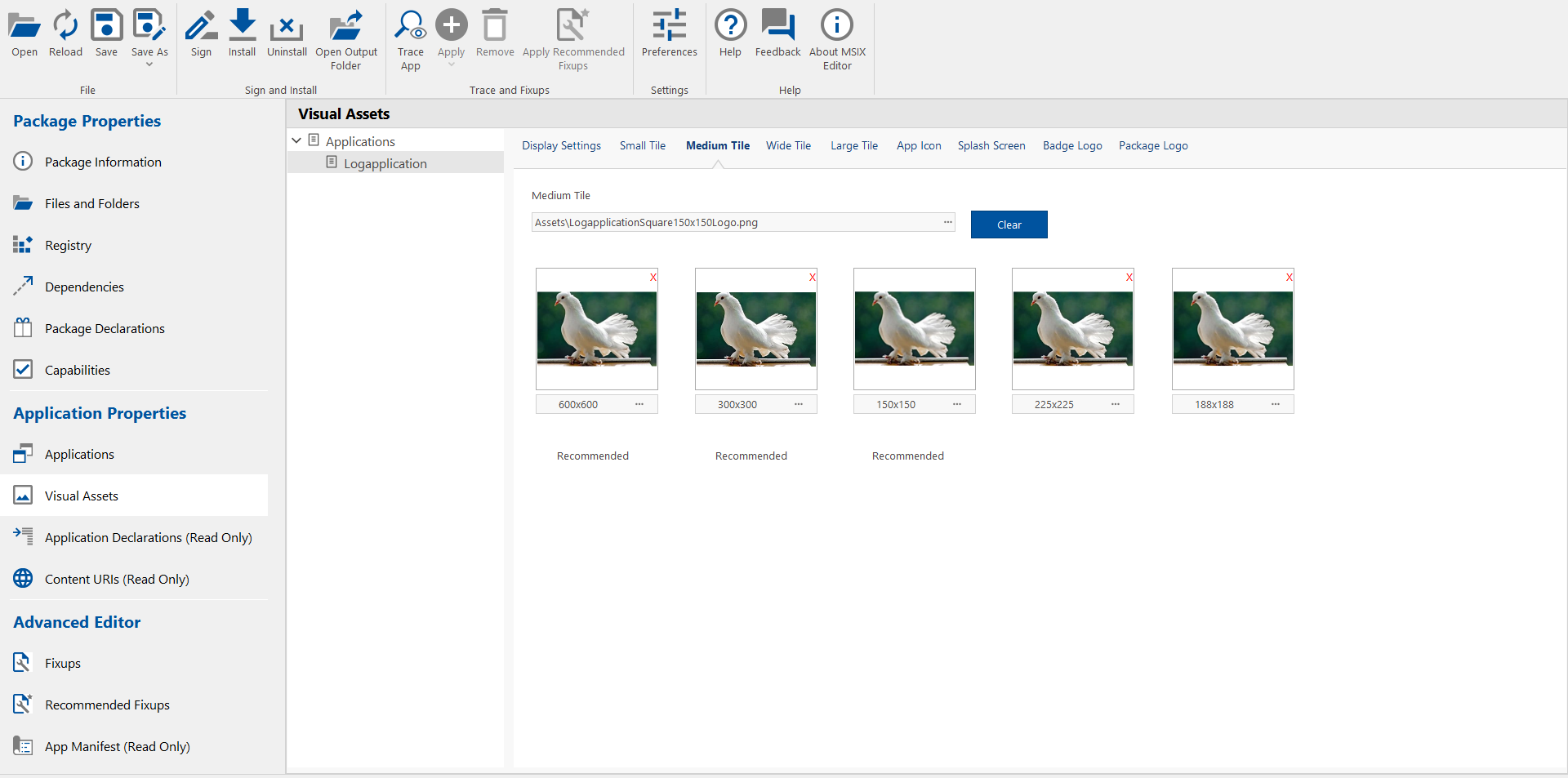
Wide Tile
These images are displayed when the tile is rendered in its wide format.
Click the ellipses (...) to browse and select a image to a wide-sized tile background. You can also select image for the recommended size type at the image-level.
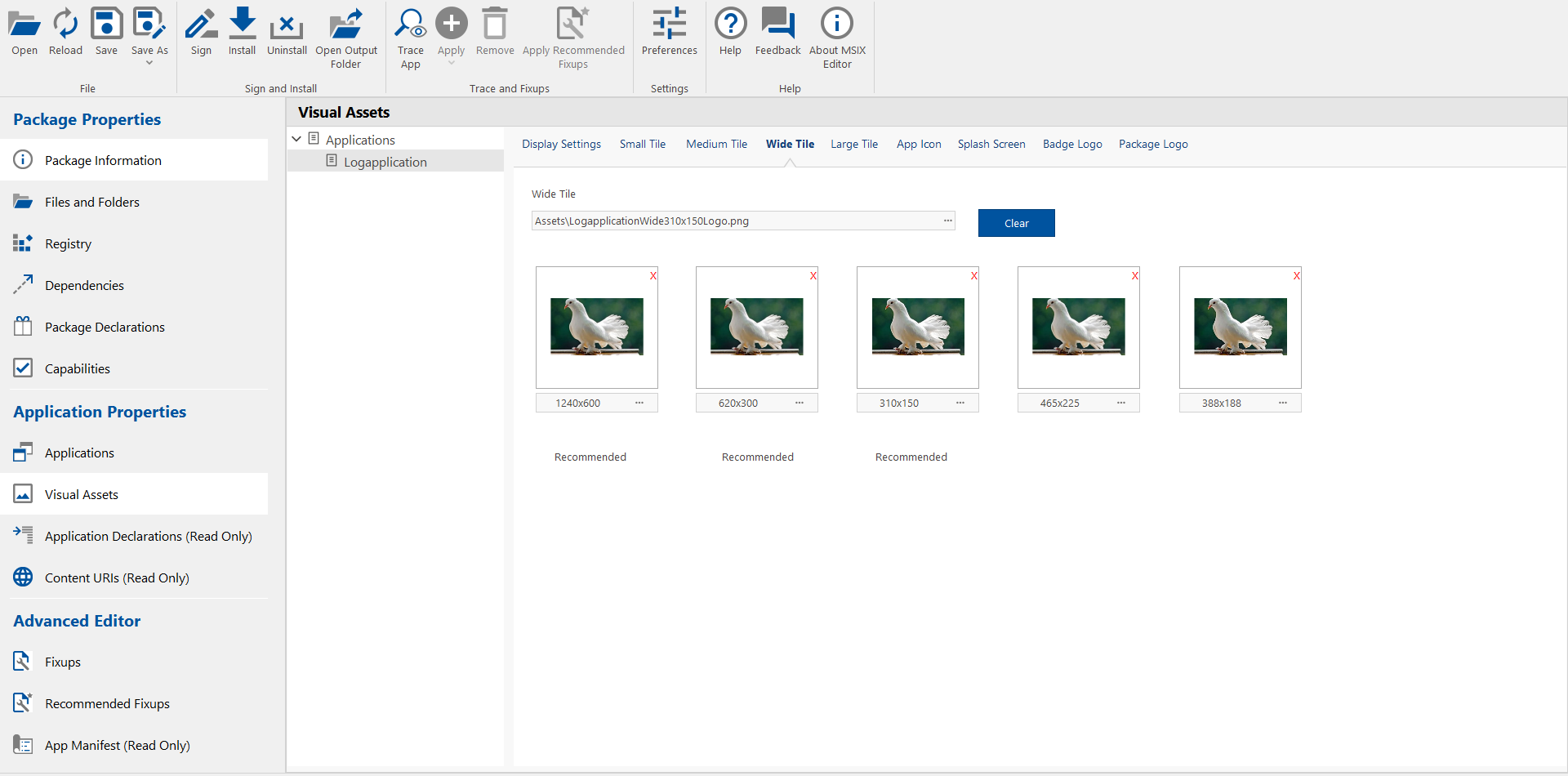
Large Tile
The large square version of the logo image.
Click the ellipses (...) to browse and select a image to a large-sized tile background. You can also select image for the recommended size type at the image-level.
If you select Large Tile logo image then Wide Tile image is mandatory.
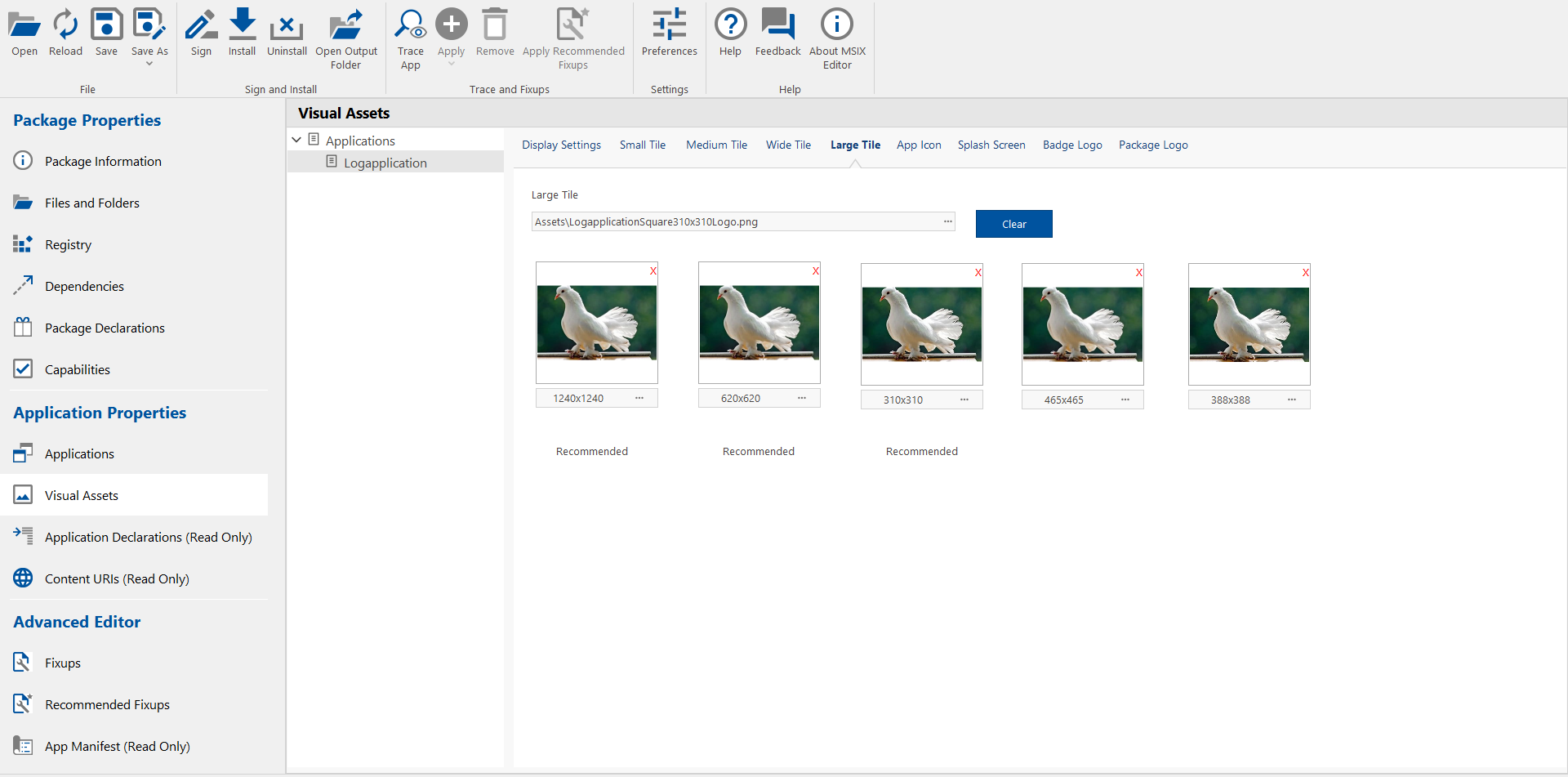
App Icon
Click the ellipses (...) to browse and select a image to app icon background. You can also select image for the recommended size type at the image-level.
![]()
Splash Screen
Click the ellipses (...) to browse and select a image to Splash Screen background. You can also select image for the recommended size type at the image-level.
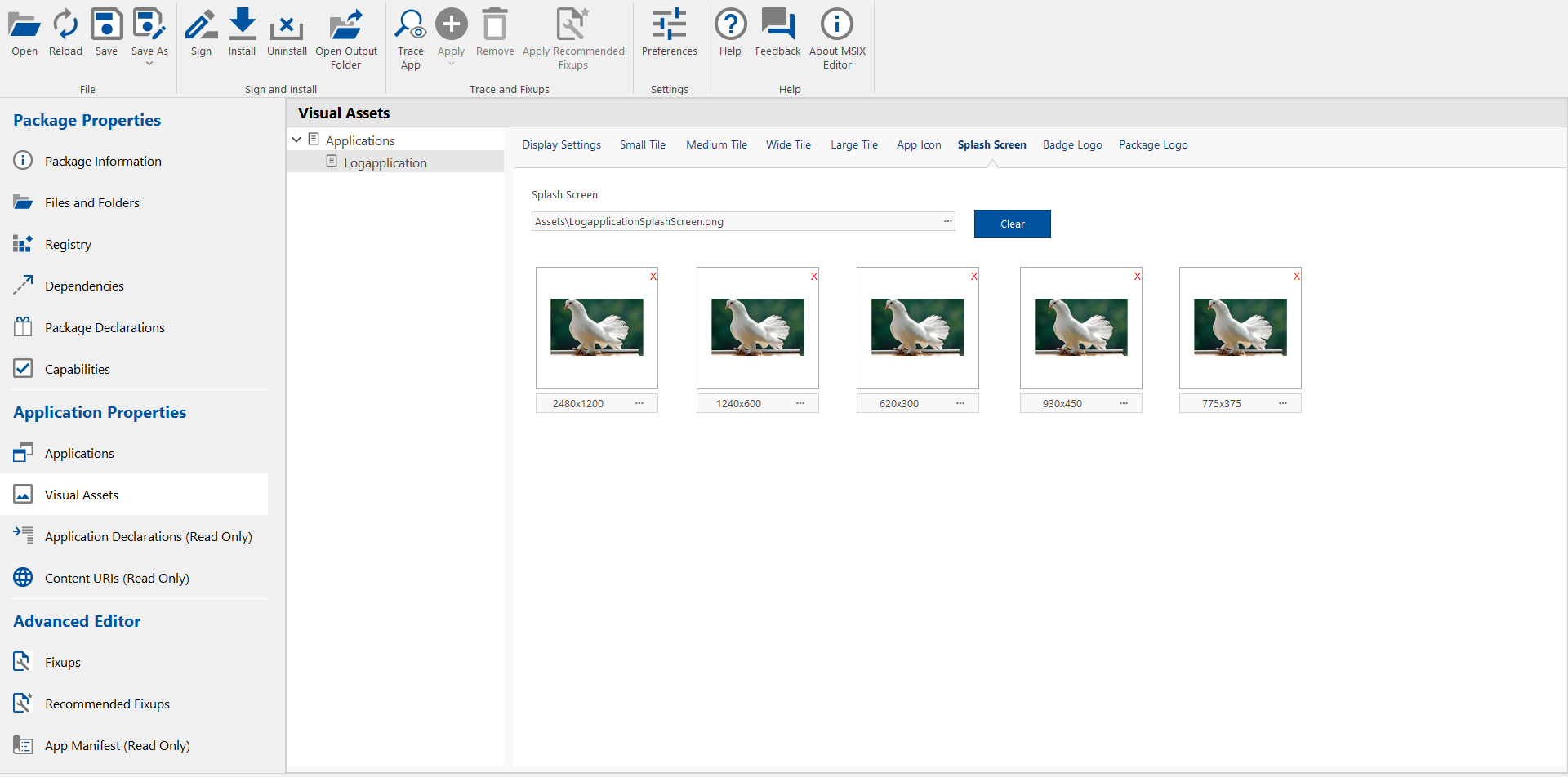
Badge Logo
Click the ellipses (...) to browse and select a image to Badge logo. You can also select image for the recommended size type at the image-level.
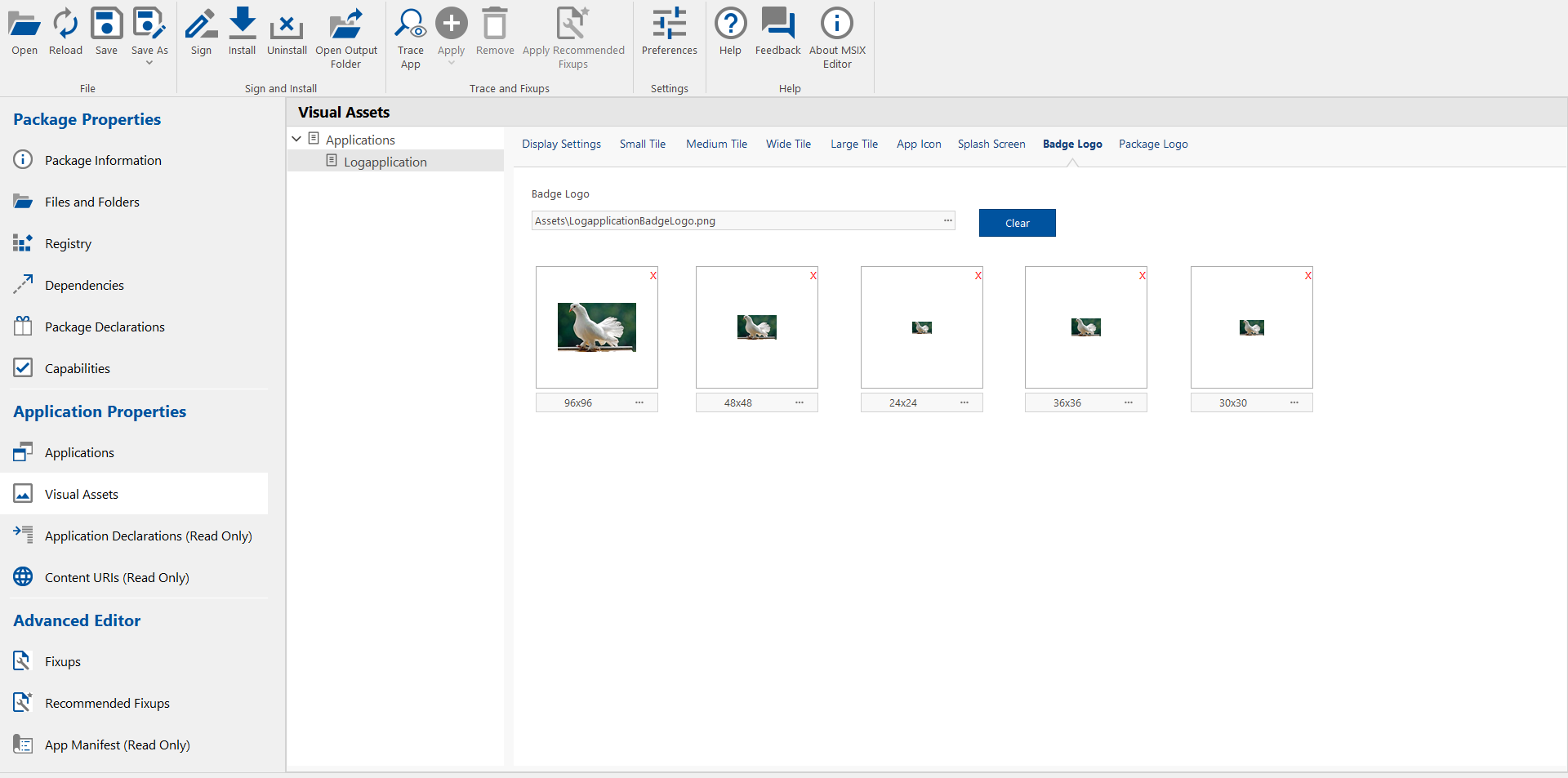
Package Logo
Click the ellipses (...) to browse and select a image to Package logo. You can also select image for the recommended size type at the image-level.