Creating Device Requirements
AdminStudio 2025 R2 | 30.0 | Application Manager
You can use the Requirements subtab of the Deployment Data tab to add device requirements that the target system needs to meet in order for ConfigMgr (Formerly called as System Center Configuration Manager) to be able to successfully deploy a package. You can choose to add a custom device requirement or a device requirement from Configuration Manager.
Creating a Custom Device Requirement
To create a custom device requirement, perform the following steps:
To create a custom device requirement:
-
Open Application Manager and select the Home tab of the ribbon.
-
Select a package in the tree. The Home Deployment Type View opens.
-
Click the Deployment Data tab and open the Requirements subtab.
-
Click the Add Requirement button in the ribbon toolbar to open the Requirement Wizard.
-
On the Welcome panel, select Device requirements and click Next. The Select the Device Requirements Type panel opens.
-
Select Custom Device requirement and click Next. The Create Device Requirements panel opens.
-
Use the following fields to build a custom device requirement:
Property Description Condition Select one of the following conditions: Active Directory Site Configuration Manager Site CPU Speed (MHz) Disk space Number of processors Operating system Operating system language Organizational unit (OU) Total physical memory (MB) Windows Store inactive Rule Type Select a rule type from the list. For custom device requirements, Valueis the only type listed.Operator Select an operator from the list. Possible sets of operators are: One of or None of Equals , Not equal to , Greater than , Less than , Between , Greater than or Equal to , or Less than or equal to [Additional Fields] Additional fields are displayed depending upon the Conditionselected. Use these fields to define the requirement for the selectedCondition. Active Directory Site—Click the Add button and add a site to the Active Directory Sites list. Configuration Manager Site—Click the Add button and add a site to the Configuration Manager Sites list. CPU Speed (MHz)—Enter a value, in MHz, in the Value (MHz) text field. Disk space—Select a drive from the Select logical drive list and enter a value, in MBs, in the Value (MB) text box. Number of processors—Enter a number in the Value text box. Operating system—Select operating systems from the Select Operating System list. You can choose just a major category (such as Windows 8 or Windows Server 2012 ) or you can identify a specific operating system / service pack / processor type combination, such as All Windows 8 (32-bit) . Operating system language—Select languages from the Select Operating System Language(s) list. Organizational unit (OU)—Click the Add button and add a OU to the list. Total physical memory (MB)—Enter a value, in MBs in the Value (MB) text box. Windows Store inactive—Enter a value in the Value text box. -
Click Next. The Summary panel opens, listing the components of your custom device requirement.
-
Click Finish to close the wizard.
Creating a Device Requirement from ConfigMgr (Formerly called as System Center Configuration Manager)
To create a device requirement from ConfigMgr (Formerly called as System Center Configuration Manager), perform the following steps:
To create a device requirement from ConfigMgr (Formerly called as System Center Configuration Manager):
-
Open Application Manager and select the Home tab of the ribbon.
-
Select a package in the tree. The Home Deployment Type View opens.
-
Click the Deployment Data tab and open the Requirements subtab.
-
Click the Add Requirement button in the ribbon toolbar to open the Requirement Wizard.
-
On the Welcome panel, select Device requirements and click Next. The Select the Device Requirements Type panel opens.
-
Select Custom Device requirement and click Next. The Create Device Requirements panel opens.
-
Use the following fields to build a custom device requirement:
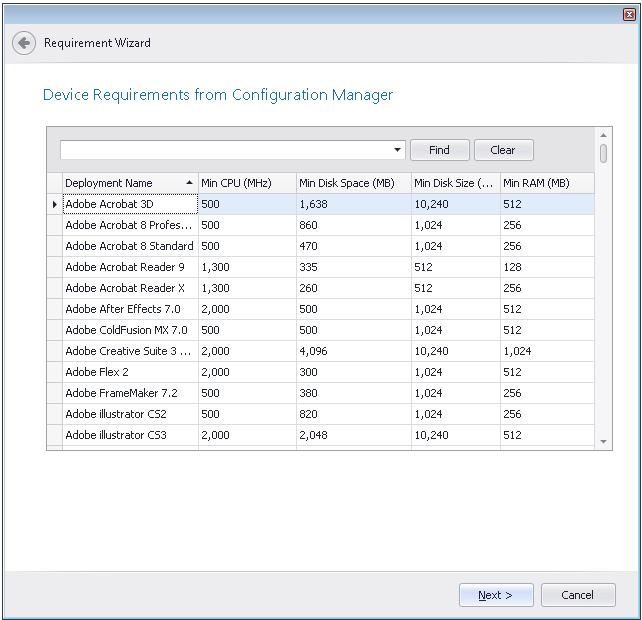
See Also