Scheduling Weekly Automation
When selecting Weekly frequency, the automation will be trigged weekly at the pre-configured time.
To schedule Weekly frequency, perform the following steps:
To Schedule Weekly Frequency:
-
On the Application Catalog tab menu, select Options. The Options dialog box opens. 
-
Under Package Automation Options, select Schedule Automation. The Scheduling Options tab opens.
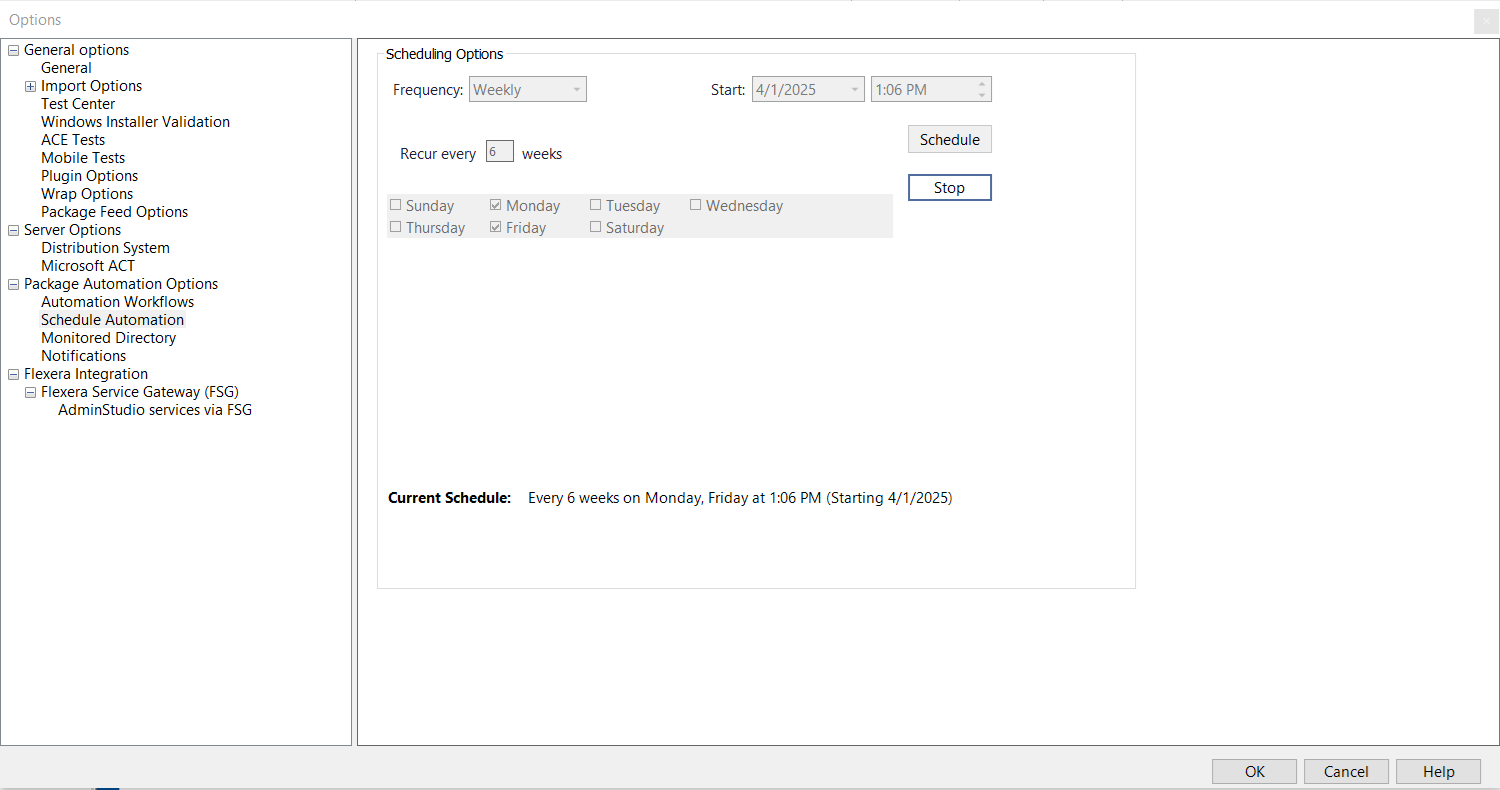
-
In the Frequency drop down, select Weekly. In the below options select the required day (by clicking the check box) of the week.
noteMultiple selections are allowed.
-
Select the desired date and time in the Start field by clicking on the respective drop down to specify when the automated task should occur.
-
In the Recur every weeks text box, enter the a numeric value to indicate how frequently (in weeks) you want the automated task to occur.
noteMaximum up to 52 weeks can be scheduled.
-
After selecting, click Schedule for the automation.
-
You can view the active schedule in the Current Schedule section.
-
To stop the scheduled automation, click Stop.
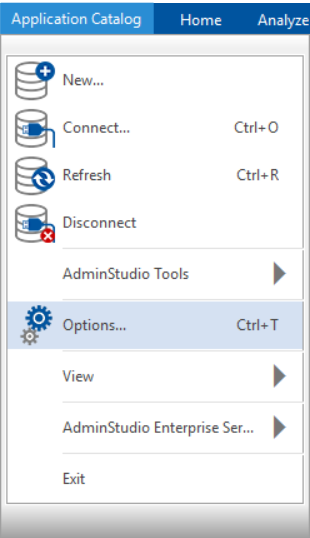
In the event of Application Manager been closed (owing to any reason), then reconfigure the scheduler.