Create Virtual Environment / Properties Dialog Box
AdminStudio 2025 R2 | 30.0 | Application Manager
Application Manager is included with AdminStudio Professional and Enterprise Editions.
On the Create Virtual Environment dialog box, which is opened by clicking Add on the SCCM Server Environment dialog box, you build a new virtual environment. On this dialog box, you enter the name and description of the virtual environment, and specify the groups of deployment types that will be included in this virtual environment.
When you select an existing virtual environment on the SCCM Server Environment dialog box and click Edit, this same dialog box opens, displaying the settings of the selected virtual environment, but its name is now [Virtual_Environment_Name] Properties.
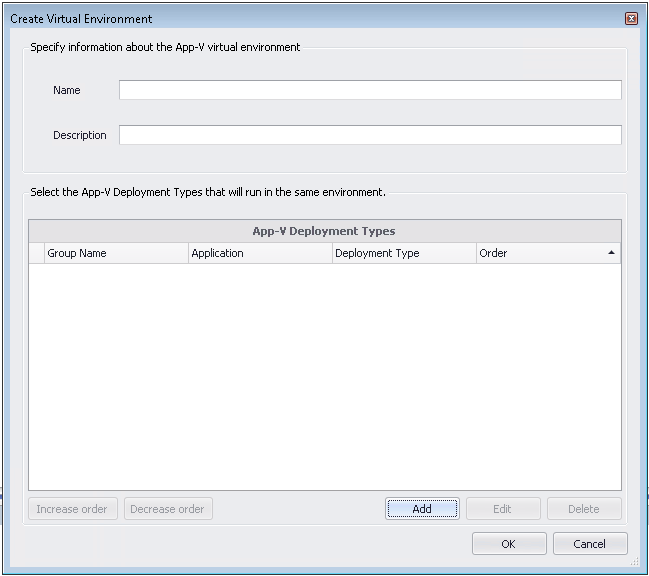
The Create Virtual Environments dialog box includes the following properties:
| Property | Description |
|---|---|
| Name | Enter a name to identify this virtual environment. |
| Description | Enter a description of the purpose of this virtual environment. |
| App-V Deployment Types list | List of App-V deployment type groups that have been added to this virtual environment. |
| Add | Click to open the Add Applications dialog box, where you can add a group of App-V deployment types. |
| Edit | Click to open the Edit Applications dialog box, where you can edit an existing App-V deployment type group. |
| Delete | Click to delete an App-V deployment type group from the virtual environment. |
| Increase order Decrease order | If more than one group were listed, you could use the Increase order and Decrease order buttons to reorder the list. When multiple virtual applications modify the same file system or registry values on a client computer, the application with the highest order will take precedence. |
See Also
Managing App-V Virtual Environments