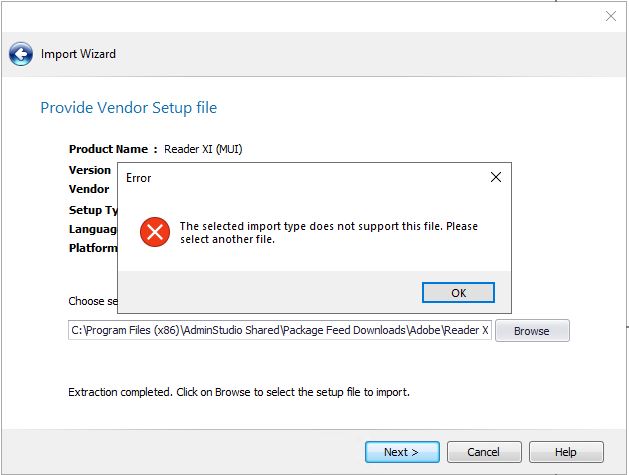Provide Vendor Setup File Panel
note
To download and import using the Package Feed Module, see Importing an Application Using The Package Feed Module
On the Provide Vendor Setup file panel, which opens when you select Import using Package Feed Module on the Source panel, you are prompted to browse or download the application that you want to import.
Provide Vendor Setup file panel also gives the below details:
-
Product Name
-
Version
-
Vendor Name
-
Setup Type
-
Language
-
Platform
In the Choose setup file option field, you can use the Browse option to select the directory that contains the packages that you want to import into the Application Catalog.
Click Download button to initialize the download.
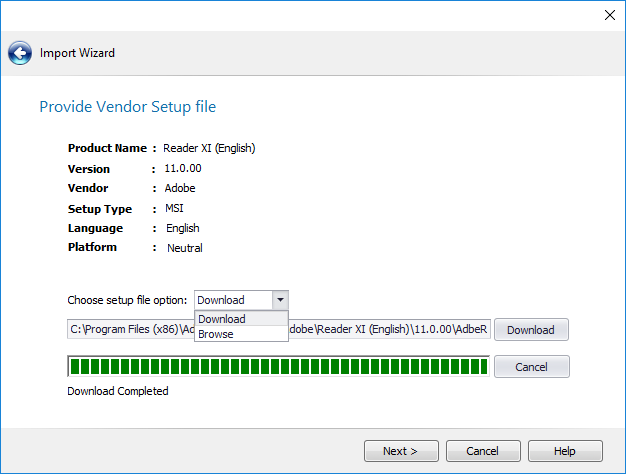
note
Following message appears for the below package types:
- When the package type is MSU the below message appears, see Security Patch File Selection Panel for further instructions.
note
- You need to Extract the downloaded zip file and Browse for the extracted setup file. The below error message appears, when you click Next without browsing for the extracted set up files.