Source Server Details Panel
AdminStudio 2025 R2 | 30.0 | Application Manager | Import Wizard
note
In order to import packages from ConfigMgr (Formerly called as System Center Configuration Manager), you must first set up a named connection, as described in Creating Multiple Named Connections to Distribution Systems.
If you select the Packages from a deployment system option on the Source panel, the Source Server Details panel opens and prompts you to select a named connection to a ConfigMgr (Formerly called as System Center Configuration Manager) server.
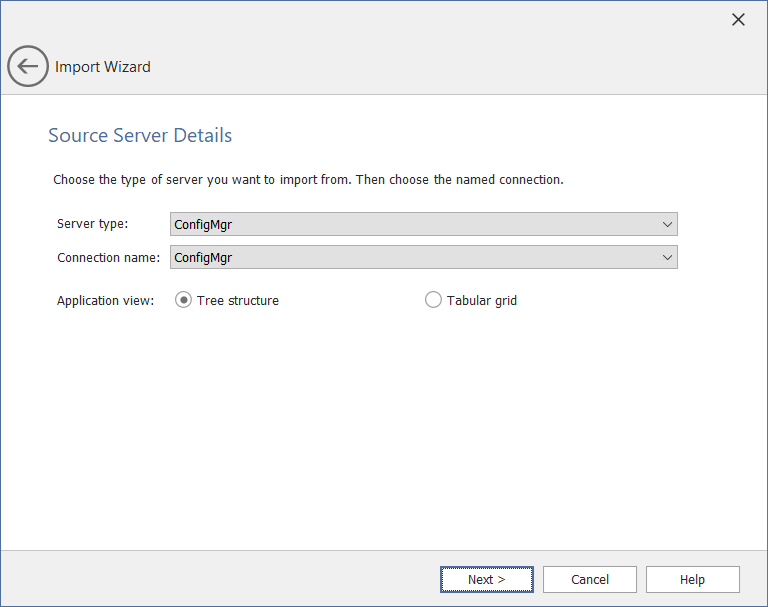
The Source Server Details panel includes the following properties:
| Property | Description |
|---|---|
| Server type | By default, the Server type will be selected as ConfigMgr , from where the applications will be imported. |
| Connection name | Select the required connection from the list. |
| Application view | Select one of the following: Tree structure— By default, the Tree structure option will be selected. When enabled, the Select Applications panel displays all available applications in a tree structure. You can select the desired application(s) from the tree structure. Multiple sections are allowed. Tabular grid— If you choose this option, the Select Applications panel will provide a search option to find applications by Configuration Item ID (CI ID), Application Name, or by both. |
See Also